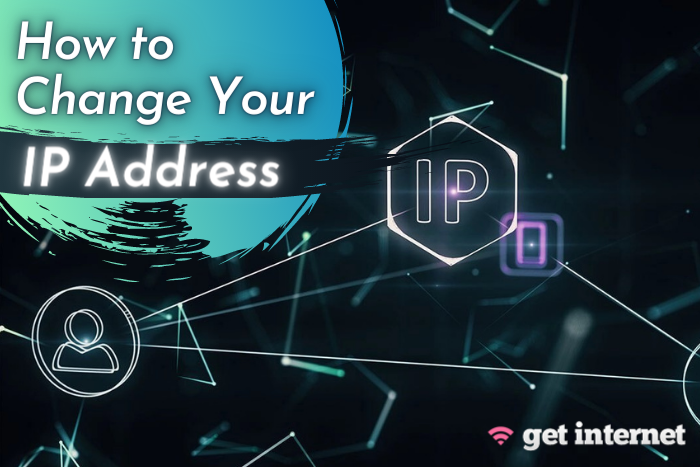How to Change Your IP Address (Easy Guide)
Changing your IP address may sound complicated, but in reality, it’s simple! Read on to learn how to change any device’s IP address for better security and privacy, plus fewer limitations on internet access.
In this article you will find out...
What Is An IP Address?
There are billions and billions of devices in the world, and each one is assigned a unique series of numbers every time they connect to a local or internet service provider (ISP) network. These series are called IP (Internet Protocol) addresses. IP addresses share location information between devices on a given network so they can communicate with one another.
IP addresses consist of four numbers from zero to 255, separated by periods (the lowest possible IP address is 0.0.0.0, and the highest is 255.255.255.255). The Internet Assigned Numbers Authority (IANA) mathematically assigns the numbers in an IP address to represent your device’s geographical location.
How IP Addresses Work
When your device connects to a local network or the Internet via your ISP, requests for information from your device are fulfilled by the connected network and routed back to your device. The IP address is how a network knows where to send the requested information. This applies whether your ISP is Xfinity, CenturyLink, Verizon Fios internet, etc. It works the same way.
Types Of IP Addresses
Here is a list of the different types of IP addresses. See our glossary of broadband internet terms for an explanation of any of these terms.
Private
Your electronic devices, including anything with a Bluetooth connection, are assigned private IP addresses by your router so the router and other devices on the same network can distinguish one device from another. For example, your phone uses private IP addresses to connect to a Bluetooth speaker.
Public
ISPs assign public IP addresses to network connections. Communication is directed from the internet to your router using a public IP address, then from the router to your device using its private IP address.
Local
Like private IP addresses, local IP addresses connect devices within a network, which is done via a Dynamic Host Configuration Protocol (DHCP) server. For example, college campuses use local IP addresses within their contained networks.
Dynamic
DHCP servers generate a dynamic IP address every time your device connects to the server’s network. Dynamic IP addresses are temporary and shared with external networks. ISPs purchase several IP addresses and pool them to be dispersed among consumers, automatically and cyclically. Doing this has two primary benefits: it saves money for the ISP and increases device and browsing security for the ISP’s customers.
Static
Also called fixed or dedicated IP addresses, static IP addresses are assigned manually and do not change. For an organization or individual to host their own server, a static IP address must be used so devices can consistently access websites and email addresses connected to the server.
IPv4
IPv4 addresses are the older form of IP addresses and use 32 bits to make up an IP address.
IPv6
Only about four billion IPv4s exist, so IPv6 addresses were created to allow for more available IP addresses. There are a whopping 340 undecillion (an undecillion is a one followed by 36 zeros) IPv6s!
Why Change Your IP Address?
The following are a few reasons why you would want to or need to change your IP address.
Security
On public Wi-Fi and other unsecured networks, hackers have access to your IP address, which they can use to gain control of your device and its information. By changing your IP address frequently, you reduce the risk of being hacked should someone somehow get ahold of one of your IP addresses.
Privacy
The government and your ISP will not use your IP addresses for personal gain. However, your information can be compromised if their servers get targeted by hackers.
Sometimes advertisers can get your IP address when you access a website, which allows them to analyze and track your information so they can provide you with more targeted advertising and even sell it—all without your consent.
Access
Streaming services and other websites often have regional restrictions on what they offer. With a different IP address communicating to sites that your device is in a different location, you can access content available anywhere in the world.
How To Change Any IP Address
Despite their various subtypes and long strands of numerals, your IP addresses can be changed easily from any device or router, or you can request that your ISP changes them.
Change Networks
If you have access to multiple networks, switch from one to another. For example, if you are using mobile data on your phone, connect to a Wi-Fi network.
Reset Your Modem
Modems are installed in consumers’ homes by ISPs. They are commonly located in a central part of the household or near devices that need a particularly strong and reliable connection.
Find your modem and unplug it. Let it sit for 30 seconds before plugging it back in. You should not need to complete any more setup tasks; the modem should automatically pick up where it left off.
Resetting the modem resets the public IP address provided by your ISP and the private IP addresses for each device using the modem’s connection.
Contact Your ISP
Call your ISP’s customer service line or use their site’s online chat feature to ask a representative to change your IP address. After confirming your identity, they’ll be able to do this for you free of charge.
Change Your Browser’s Proxy Settings
Proxy servers secure your IP address when you are browsing the internet. Your IP address goes to the proxy server rather than straight to the Internet. The proxy server requests information by using a different IP address than yours to communicate with the website.
If a site’s URL contains either the code HTTP (which stands for Hypertext Transfer Protocol) or HTTPS (which stands for Hypertext Transfer Protocol Secure), your IP address will be obscured by a proxy server while you browse.
Use A VPN
Virtual private networks (VPNs) allow you to gain almost complete anonymity when using your devices. A VPN encrypts your internet activity in real-time and hides your location.
A VPN can also assign you an IP address from anywhere in the world, so the websites you access provide you with content that is censored in your location. Streaming services offer different media in different countries, but everything they have becomes available to you with a VPN.
VPNs have a monthly subscription fee. Do not ever use free VPNs! There is no way of knowing who you are handing your information over to unless you use a legitimate provider.
Prices vary for popular VPN services, and VPN providers offer services catered to different types of users’ needs. If you are interested in a VPN, make sure to do your research before making a purchase!
How To Change Local IP Addresses
You can almost always change the IP address for an individual device using the device itself. Read on to learn how to change the local IP address for any computer, router, or smartphone.
When choosing a new static private IP address for your device, the Internet Protocol standard calls for the numerals in the IP address to fall within a certain series of ranges:
- Between 10.0.0.0–10.255.255.255
- Between 172.16.0.0–172.31.255.255
- Between 192.168.0.0–192.168.255.255
Find out what your current IP address is through a quick internet search and refer to the numerals shown there if you are unsure of what numerals to use.
Windows OS:
- Open the Control Panel application.
- Click on Network and Sharing Center → Change Adapter Settings → Network Connections.
- Right-click on the Wi-Fi or Ethernet connection you want to change and click on Properties.
- Access “This connection uses the following items” and select Internet Protocol Version 4 (TCP / IPv4).
- Click on Properties again and choose “Use the following IP address”.
- Update the IP address to whatever you would like it to be and click on the OK button.
Mac OS:
- Open the System Preferences application.
- Click on Network.
- Click on the device or IP address in the list on the left-hand side that you wish to modify.
- Click on Advanced → TCP/IP.
- Update your IP address and settings to whatever you want them to be and click on the OK button.
How To Change Router IP Addresses
You need to have administrator permissions to change the IP address on a router. Make sure you have these credentials before doing anything else.
Turn off your router. Leave it for 24 hours or more before turning it back on.
Enter the login information for the administrator account holder. Instructions vary depending on the brand and type of router, but once you are logged in, you can change the IP address. Log onto your administrative interface and reconnect to the modem from your ISP.
How To Change Smartphone IP Addresses
These steps also vary, this time depending on the type and age of your phone’s operating system. The steps for Android OS (Samsung and more) and iOS (Apple) are listed below.
Android OS (phones by Samsung and more)
- Open your Android Settings application.
- Navigate to Wireless & Networks and tap on the network you intend to modify.
- Tap on Modify Network → Advanced Options.
- Change the IP address to whatever you want it to be.
iOS (iPhones only)
- Open the Settings application.
- Tap on Wi-Fi.
- Tap on the network you intend to modify.
- Under IPv4 Address, tap on Configure IP.
- Change the IP address to whatever you want it to be.
For all other operating systems, access the Wi-Fi settings, select the network you are connected to, and go to advanced settings. You should see a place to configure your IP address called “IP settings” or something similar.
Try It Today
Changing your IP address can alleviate a lot of stress and mitigate the risks associated with navigating the Internet or any other network. If you want to strengthen your devices’ security, enhance your privacy, or obtain unlimited access to websites and their content, choose one of the options above that best aligns with your needs and sleep soundly knowing your information is protected!