Guide to the Cox Contour TV App
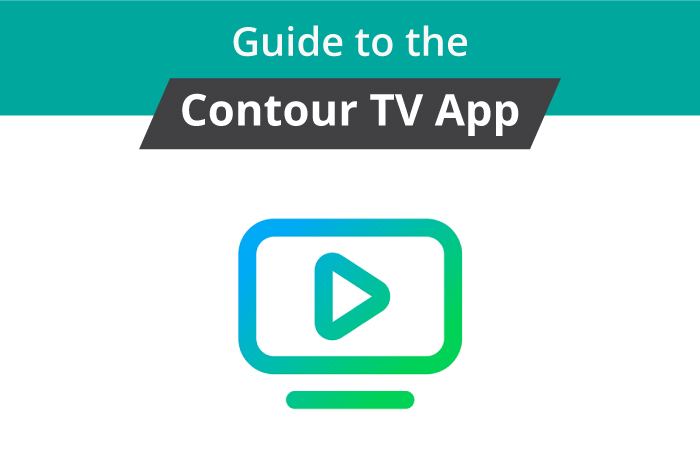
The Contour TV App from Cox allows you to turn your mobile device into a TV, no matter where you are. Simply log in with your Cox ID and password, and you’ll be able to access all your TV subscriptions on your tablet.
Although the app is free to download, you will need to continue paying your Cox subscription fees.
In this article you will find out...
How Does the Contour TV App Work?
The Cox Contour TV App works with your Contour subscription. You can use it to view Live TV and on-demand videos both at home and on the go.
Set-Up
Setting up the Contour TV App is a relatively straightforward process. In just a few short steps, you’ll be able to watch TV anywhere you want.
1. Download the App
The Contour TV App is available on both the Apple and Android app stores. Before downloading, check that your mobile device can run the app. Your iPhone, iPad, or iPod Touch will need to have iOS 10.3 or higher. Android users will need devices with Android 4.4 or later or Fire OS 4.0.3 or higher.
If you’re using the app on a computer, you’ll need to be running at least Windows 7 or Mac OS X 10.7.
Once you’re sure that your device is compatible and has enough storage space available, download the app for free. If you have limited mobile data, try to download over wifi.
2. Sign In
As soon as you’ve downloaded the app, you’ll see a welcome screen. Tap ‘Get Started’ to sign in. You’ll need to enter your Cox ID and password. If you don’t have one, go to their homepage to sign up.
Once you’ve logged in, you’ll see one of three screens:
- Contour 2 is not available in your area.
- The fully loaded app
- Contour 2 is available in your area, but you have not yet subscribed.
3. Set Up
To open the main menu, you’ll need to either swipe right or tap the menu icon. You’ll see a list of what’s available to watch. You can choose from Live TV or a variety of preloaded shows and movies.
If you are eligible for Contour 2 but have not yet subscribed, simply go to their website and sign up for the subscription.
Using the Contour TV App
Once you’re signed in, you have access to Live TV on the go. If you’d like to watch Live TV while you’re away from home, go to the menu screen, and tap TV Go Channels. If you don’t see the channel you’re looking for, you may still be able to access it through that channel’s app.
If you’re not in the mood for Live TV, tap ‘Browse’ in the menu screen to see what’s available on-demand. Once there, tap ‘Available out of home (TV GO) followed by ‘Done.’ This step will reveal all the on-demand tv networks and shows you can access with your subscription.
Controls
To access the controls while watching TV, tap the screen once. A control bar and thumb menu will appear. Use the control bar to play/pause, show playback progress, access closed captions, or get info on the program. The thumb menu can show you your recently viewed videos, a 15-second jump forward/back option, and the mini-guide.
Downloads
If you’re heading somewhere without wifi and don’t want to kill your mobile data, try downloading your favorite programs. Not all programs are available to download, so check ahead of time.
Parental Controls
The Contour TV App allows for parental controls so you can ensure your children do not have access to inappropriate content. To set up parental controls, go to the menu screen and tap ‘Parental Controls.’ From there, you’ll need to toggle Parental Controls to on. If this is your first time setting up these controls, you’ll also need to create a pin.
There are three settings to help you protect your children:
- Safe Browse: toggle this switch to on. You can choose high or medium safe browse, depending on the age of your children. This feature will block certain shows from even appearing in your searches.
- Lock/Unlock TV Ratings: You can choose to lock shows rated for certain ages. In the TV-MA category, you can choose to block shows specifically for L (Language), S (Sexual Content), or V (Violence).
- Lock/Unlock Movie Ratings: Like TV Ratings, you can block certain movie ratings.
- Lock/Unlock Network Channels: Some channels tend to have mostly adult-oriented shows. You can block specific channels from your children’s accounts.
Every time you change something in the parental control settings, you’ll need to enter your pin.
Easy to Set Up, Easy to Use
The Contour TV App is easy to use. If you already have a Cox Contour subscription, this app will mean you won’t miss out on your favorite shows while traveling.
