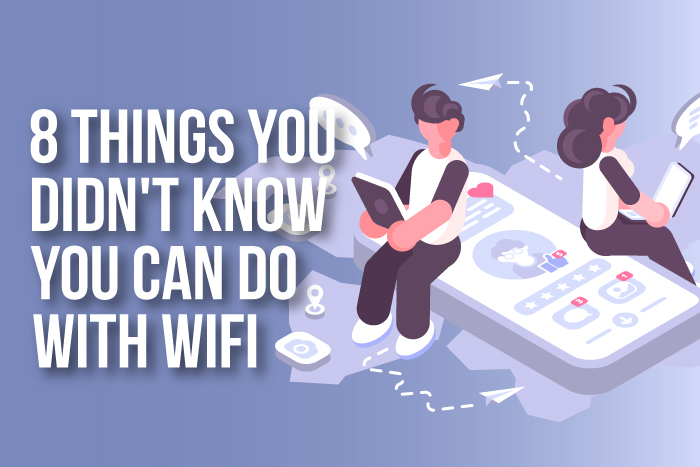8 Things You Didn’t Know You Can Do with WiFi
Having WiFi in your home has become standard in most American homes, and sharing your WiFi password with guests is another frequent occurrence. Despite our familiarity with this technology, here are eight things you didn’t know you can do with WiFi that might surprise you.
Once you know all of the ways that WiFi can improve your quality of life, you may have a hard time living without them as they can help save time, increase security, and give you some control over who uses your internet connection and what devices log onto the network.
In this article you will find out...
Exciting Things You Can Do with WiFi
Using your WiFi for a single purpose, such as accessing the internet is standard practice, but here are eight things you didn’t know you can do with WiFi and some tips for making them happen in your household.
Set Up a Guest Account
Setting up a guest account through your router has several perks, and it’s something you can do yourself with a little information. Guest Accounts on your WiFi allow your guests access to the internet without having to type in a password, or they can be password protected but set up with certain restrictions.
A guest account on your WiFi without a password is open to anyone within range of your network, which means people standing outside your home, on the sidewalk, or even next door if your neighbors are close enough.
An open connection to your network like this can cause some concern over security since just about anyone can use this connection how they want. For example, someone could decide to sit within range of your network and illegally download movies and music or hack into other networks.
Setting a password for the guest account may seem like a hassle at first, but it will offer a layer of protection, and you can change that password whenever you want to keep your network more secure.
You can also set restrictions on your guest account so that visitors can’t access specific sites or perform select actions.
All of these settings and the guest account will need to be set up through your wireless router, and these instructions can vary from one brand of a router to another.
There is also typically a password to access the settings on your router, but this is all easily figured out by doing an online search or following the instructions provided with your router.
If you aren’t sure how to proceed, the best thing to do is to perform an online search for your specific make and model of router, and there will be advice on what steps to take to set up a guest account quickly.
Other users who often have extensive experience may also have recommendations on what settings to adjust on your router, and additional important information you need to know to ensure the network is protected and your guests can access the internet within set parameters.
Guest networks are commonly set up in public spaces such as coffee shops, retail stores, hotels, and restaurants, and these networks are not protected and typically leave your device at a slight risk.
Some guest WiFi networks require that you input a simple password before connecting, and this password is usually listed publicly to patrons or available upon request.
Extend your Range
When you set up your wireless router, there is a set range available based on obstacles surrounding the router and its capable range based on the hardware. Some routers can extend up to sixty feet or even farther if there aren’t things in the way, but often walls, doors, and different building materials shorten this range significantly.
If you want to create a more substantial area where you can access your wireless network, you can buy a second router or other devices such as:
- Repeaters
- Signal booster
- WiFi extenders
To add a second router, you may need a particular type of router that is compatible with connecting to other routers, and this type of setup has the name mesh network.
Extender devices for WiFi networks are readily available online, and these can be an inexpensive and easy way to make a larger covered area. Popular sites like Amazon, Newegg, and other electronics stores sell these devices at different price points.
If you live in a large home, you may want to set up multiple linked routers, or you can set up individual networks. Which option you choose will depend mainly on the set up of your home, and if you mind your device switching from one network to another.
A good example is having a separate WiFi for:
- A home office if you use the internet heavily so that you can expense that cost
- A different network for outbuildings such as a shop, guest house, or office space
- Separate networks for rented spaces on your property
Having separate networks isn’t necessary in most cases, but it’s an option to consider if you have a unique circumstance like one of the ones listed above.
Create Your Own Cloud Storage
If you have the right kind of router, you can connect a USB storage device and use it to store data such as pictures and documents in the same way that you would use a cloud storage service.
It doesn’t cost extra to connect a USB storage device to your router, but buying the storage device, to begin with, will cost some money upfront.
You’ll want to choose a large enough device for your needs, but there are several options to choose from, such as external hard drives and USB sticks that are small and compact but still hold several hundred GB of data.
Once you install the drivers, you can access it using any device connected to the network, such as a tablet, phone, or laptop. Many of these USB storage devices are priced for less than $100 and will provide several years of uninterrupted service if maintained properly.
To create a secondary backup, you can clone this backup device at set intervals to ensure you don’t lose any data. There are several different kinds of free software to use for this task, and the process takes only a few minutes of your time.
Increase Your Security
Your router provides internet access to any device that is within range unless a password protects the network, and this can include devices located outside of your home. Hackers and neighbors alike can access your network if it is not secured, and setting a password is the first step in protecting your WiFi.
Routers should be set up with secure encryption, and you can tell if this feature is enabled because you’ll need to enter a password when you try and access the network with a new wireless device.
If you can gain access to the internet and log onto the network, then the router is not set up with encryption or a password, and you’ll need to make some adjustments to the settings. Routers don’t necessarily come with these features enabled, so it’s essential to check your settings and confirm the router has protections enabled to your specifications.
It’s also crucial that you set a strong password for your network, and it needs to be a password that is at least ten characters long. This password can be easy to remember and still be a secure password, and you should include things like capital letters, lower case letters, numbers, and some characters such as punctuation.
If you include most of these elements in your password, the chances are that it’s a pretty secure option. If a password was set up and you need to change it, you’ll want to look at the router’s manual or do an online search for some instructions if you can’t find the manual.
Once you change the password, you’ll need to log in to the network again with all of your devices, and it’s ok to allow these trusted devices to remember the password, so you don’t have to type it in each time.
Wireless Printing Using a Wired Printer
Not all wired printers can function as a wireless printer on your network, but if the router has a USB port and the printer has some server capabilities, you can set up the printer, so it’s connected to the router.
Once connected, these two devices can work together, and you can send documents for printing from any wireless device on your network. For example, if you download a PDF on your phone, you can send that for printing, and the same thing can work for other documents, pictures, screenshots, and more.
You’ll need to have the printer set up so your device can find it on the network, and there may be some other settings you’ll need to adjust based on the type of router you have and what the user manual recommends.
If you’re confused about how to make this happen, an online search often reveals precise steps taken by other users with the same equipment, and this can help you troubleshoot your network settings.
Create “Internet Curfews”
There are times when you don’t want devices on the network, and parents of children can tell you that it can be necessary to block some devices at certain times. You can adjust the settings on your router to block specific devices, such as the ones your children use after a particular time of the day.
This feature is also useful if you want to limit the time that devices can access the network in your home, but you want other devices to have access to an internet connection. With this technology you can also limit TV streaming, gaming, and other activities.
Adjusting these settings will likely require that you look at the user manual for your router, and you’ll need to be able to identify the specific devices you want to block and decide on the time they should be blocked each day.
Control What Sites Devices Can Access Online
You may have a variety of different devices in your household, but not all of them need to access the internet to work, and it may be a matter of security that some devices do not have access to every site on the internet.
You can choose to have select devices, such as a tablet used by a child, to have restricted access to specific sites on the internet either permanently or temporarily. You may also want to limit access to particular websites for devices that are used by children or guests.
The beautiful thing about WiFi is that you can choose how available the technology is by limiting access to sites or internet access as a whole during specific times of the day. Both of these things work by altering the settings on your router, and your user manual will have more information.
The most popular sites that are blocked online include sites that reference drugs, illegal activity, or host adult content. The settings you can change called “parental controls” are popular and mostly used for young children.
If you have multiple devices on your network, you may be surprised that one of the eight things you didn’t know you can do with WiFi is share documents and other files as long as the two devices are on the same network.
This function works best on local area networks, which means the network within your home, and it will require that you grant specific users or groups access to select files, folders, or drives on your computer or device.
There is some troubleshooting involved here, and there may also be some trial and error to get this feature working correctly. If you have issues getting this function to work, it’s best to do an online search for a list of items you can try to get things working, but don’t be discouraged if things don’t work on the first try.
The most common kinds of files shared within a home are usually movies, music, and other media content that are licensed or stored on one device. Some homes have a server where this information is stored, and individual users are granted access.